10 Must-do Things for Fast Optimized WordPress Website
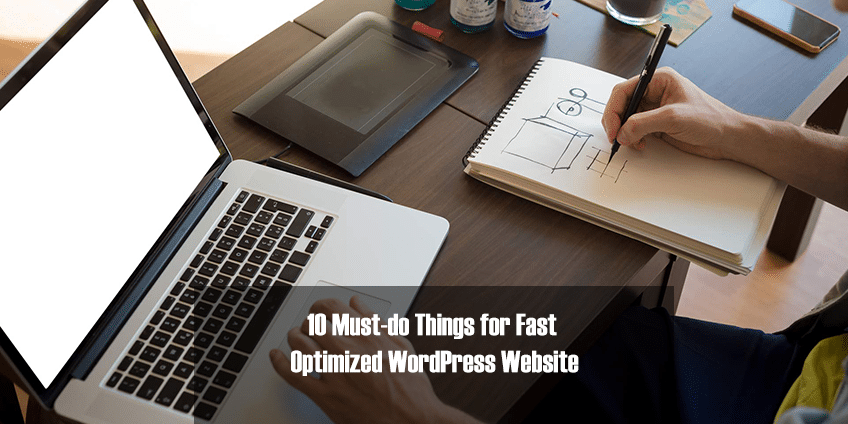
As of 2020, 35% of the internet runs by virtue of WordPress. That translates to about 455,000,000 active websites. It is considered the fastest growing web publication software.
Naturally, the question “How to speed up WordPress site” comes up fairly often. As well it should. 47% of consumers expect a web page to load in 2 seconds or less. Additionally, Google considers speed a ranking factor for websites on mobile searches. Any website that isn’t running at split-second speed will lose out to competition and lose traffic, revenue, and credibility.
This article will outline a few different tactics that will help to speed up WordPress sites.
How to test the speed of a WordPress website?
To figure out if a WordPress site needs to be optimized for higher speeds, website owners must test the current speed. As always, a website is best tested on real browsers and devices. This includes a wide range of both desktop and mobile devices with corresponding browsers.
The tool will promptly run the website on each browser-device combination and offer a detailed report on how it fares across each combination. Refer to the images below for more clarity on SpeedLab’s services.



How to speed up a WordPress website?
- Use smaller image sizes
This may seem obvious, but it is an effective way to speed up a WordPress website. Images of large file sizes can significantly retard website speed. On the other hand, reducing image size might compromise its quality if not done correctly. The latter isn’t an option because visual appeal is an integral part of what draws users and keeps them browsing a site.
Thankfully, this dilemma is easily solved. If one has the time, they can manually optimize the images using tools like Photoshop. But life becomes much easier if one uses one of the many plugins available for image optimization. WP Smush, EWWW Image Optimizer, and Optimole are good examples of this.
Simply use these plugins to reduce image sizes to a reasonable measure without forcing users to look at bad visuals.
- Don’t Upload Audio/Video Files Directly
While it is possible to upload audio and video to a WordPress site directly, it is not recommended. Directly hosting audio and video expends bandwidth and racks up more overage fees by the web hosting service.
If a website hosts large media files, it expends backup sizes immensely, which causes problems when content has to be restored from backup.
Just use audio and video hosting services like SoundCloud or Youtube and let them spend the bandwidth required. Just copy and paste the video URL into a post, and it will be embedded automatically.
- Keep an eye on Revisions
Every time content is revised on WordPress, a new copy of the content is saved in its database. The previous batch of content is not deleted so that, if necessary, it can be reverted. An increase in the database size occupies more disk space, slowing down the website for users with low disk space.
To combat this, reduce the number of times a post is autosaved. Additionally, limit the number of revisions of the same post to be saved by WordPress. While it is possible to disable post revision altogether, it is not recommended.
- Engage in WP Homepage Optimization
It is easy enough to ensure that the homepage loads quickly. Since the homepage is the first thing a user sees, it needs to be optimal in all possible aspects. Speed is an unassailable priority here because no user will tolerate a slow loading homepage.
In order to speed up the homepage, one can do the following:
- Minimize the number of posts on the page
- Display sections or excerpts instead of the full length of each post
- Don’t clutter the page with widgets. Remote all inactive plugins and widgets
- Focus on offering a straightforward, organized design that offers nothing but the most necessary elements.
- Minimize the use of external scripts
When wondering how to optimize a WordPress site, evaluate all external scripts. If a website uses a large portion of external scripts, it will naturally slow down because of all the extra code that must be run. To prevent this, it is best to minimize the usage of external scripts as fat as possible. Just limit these scripts to the absolute essentials, tracking and commenting tools, for example.
- Get rid of trackbacks and pingbacks
Trackbacks and pingbacks are WordPress features built to alert a website owner whenever the site receives a link. This can be useful, but can also place unnecessary strain on servers. When someone tries to link to a sire, it generates back and forth requests from WordPress.
Avoid this by simply disabling these two features. Just go to WP-Admin → Settings → Discussion. Un-select “Allow link notifications from other blogs (pingbacks and trackbacks).”
If this is a desirable functionality, replace trackbacks and pingbacks with Google Webmaster Tools to check links to the site.
This will lighten the strain and speed up the website.
- Stay on top of the updates
Keep WordPress meticulously updated at regular intervals. No matter the feature – plugin, theme, etc. – it needs to stay updated in order to provide the best possible functionality only when it is up to date. If a new patch is up for grabs, consider running updates on a WordPress staging site before going live with it.
Do this, and you won’t have to google “my wordpress website is very slow” as often anymore.
- Activate GZIP compression
An easy way to save disk space is to compress files on the local device used to access the website. The same function can be replicated for the internet by using GZIP compression. This significantly lowers bandwidth usage as well as the time taken to access the website.
By compressing files, GZIP ensures that the browser will first unzip the site when someone tries to access a site. This drops bandwidth use and consequently speeds up page loading time.
- Apply a potent caching plugin
A good caching plugin improves page load time. Since WordPress pages are dynamic, they are built from scratch every time someone tries to access them. To do this, WordPress has to find the relevant information, integrate it, and then make them viewable to the user.
This process consumes memory and other system resources, which will slow down page load speed. This is especially applicable when multiple individuals are trying to access the same page.
Deal with this by using a caching plugin for WordPress sites. The plugin creates a copy of the web page after it loads for the first time, and then displays that cached version every subsequent time the page is accessed.
W3 Total Cache is an excellent example of a caching plugin because it provides all necessary functions and is easy to install and use.
- Consider Lazy Loading a Friend
Lazy loading is useful when a website requires multiple images, video embeds, photo galleries, and other elements to be added to the textual content. This feature downloads only those elements that will be immediately visible on the user’s present screen. All other images and video are replaced with placeholders.
These placeholders become visible when the user scrolls down the page. Essentially, only the images and videos within the browser’s viewing area are downloaded and displayed. Lazy loading applies to images, videos, WordPress comments, and gravatars.
Run regular speed tests and apply the optimization steps detailed above regularly to keep a WordPress site running at high speed.
