Best and Cheap Windows WebSocket Cloud Hosting Recommendation :: Simple WebSocket Application
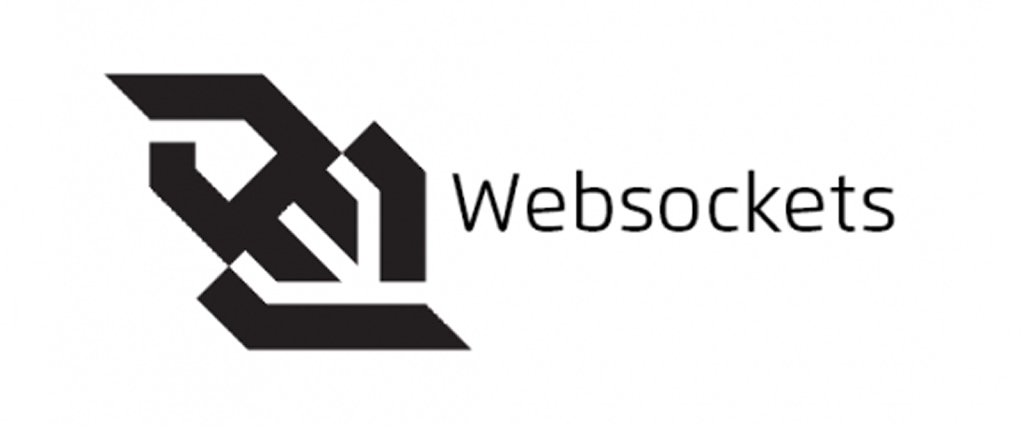
Simple WebSocket Application
In this article I will explain about Simple WebSocket Application. In order to a create a working application, you also need a server side implementation. It’s possible to use technologies like node.js, Java, .NET, Ruby, or C++ to create server side implementation. This section will show you how to create a simple application using WebSockets.
The sample application will allow the user to ask specific questions to server. The server side implementation is done using the Java jWebSocket framework on Windows 7. So, to get the environment set up follow these simple steps. I assume you have already installed the latest JDK (JDK 7)on your Windows 7 PC.
Step 1
Head over to jWebSocket Downloads and download the first zip which is marked as server.
Step 2
Unzip the archive, and place it somewhere in your C:. Then, create a new environment variable named JWEBSOCKET_HOME, which references the root of your jWebSocket installation. This is the path to the jWebSocket-1.0 folder. Add the following JARs to your class path:
JWEBSOCKET_HOME/libs/jWebSocketServer-1.0.jar
JWEBSOCKET_HOME/libs/jWebSocketServerAPI-1.0.jar
JWEBSOCKET_HOME/libs/jWebSocketCommon-1.0.jar
Step 3
Create a new Java Source file and name it SocketListener.java. Add the following code to this file.
import java.util.Date;
import java.text.SimpleDateFormat;
import org.jwebsocket.factory.JWebSocketFactory;
import org.jwebsocket.server.TokenServer;
import org.jwebsocket.kit.WebSocketServerEvent;
import org.jwebsocket.api.WebSocketServerListener;
import org.jwebsocket.api.WebSocketPacket;
import org.jwebsocket.config.JWebSocketConfig;
import org.jwebsocket.instance.JWebSocketInstance;
class JWebSocketListener implements WebSocketServerListener {
public void processOpened(WebSocketServerEvent event) {
System.out.println(“Connection Opened”);
}
public void processPacket(WebSocketServerEvent event, WebSocketPacket packet) {
switch(packet.getString()){
case “1”:
packet.setString(“My Name is jWebSocketServer”);
break;
case “2”:
packet.setString(“Windows 7 64 Bit”);
break;
case “3”:
SimpleDateFormat sdf=new SimpleDateFormat(“hh:mm:ss”);
packet.setString(sdf.format(new Date()));
break;
}
event.sendPacket(packet);
}
public void processClosed(WebSocketServerEvent event) {
}
}
public class SocketListener{
public static void main(String[] args){
JWebSocketFactory.printCopyrightToConsole();
JWebSocketConfig.initForConsoleApp(new String[]{});
JWebSocketFactory.start();
TokenServer server = (TokenServer)JWebSocketFactory.getServer(“ts0”);
if(server!=null) {
server.addListener(new JWebSocketListener());
}
while (JWebSocketInstance.getStatus() != JWebSocketInstance.SHUTTING_DOWN){
try {
Thread.sleep(250);
}
catch (InterruptedException e) {
}
}
}
}
Explanation
The code implements the WebSocketServerListener interface. The interface declares the following three methods which should be implemented in our class, JWebSocketListener.
processOpened()
processPacket()
processClosed()
processOpened() is called once a connection is opened. An example use of this will be starting a thread that sends updates to client in regular intervals. Similarly, processClosed() is called when the connection closes so that you can perform any clean ups.
In our application, the major processing is done in processPacket(). This method is called whenever the browser sends a message to the server. It receives two objects, of types WebSocketServerEvent and WebSocketPacket. First, we use WebSocketPacket#getString() to read the message (which is a question asked by the client). Depending on the question the server sends an answer. The message to be sent is wrapped inside a WebSocketPacket using WebSocketPacket#setString(). Then, we call WebSocketServerEvent#sendPacket(), passing the packet as an argument. Next, we create a public class called SocketListener. This class starts a WebSocket implementation server and registers our custom listener to it.
Step 4
Compile SocketListener.java, and start your server using the command java SocketListener.
Step 5
Now that you have done the server side implementation, it’s time to create the client that will interact with the server. The following is our initial HTML markup:
<html>
<head>
<title>WebSocket Test</title>
<style>
#response{
width: 200px;
background: #F2F2F2;
padding: 120px 0px 120px 0px;
font-size:18px;
}
</style>
</head>
<body>
<div align=”center”>
Choose a question to ask:
<select id=”question” name=”question” onchange=”sendMessage(this.value);”>
<option value=”1″>What’s Your Name</option>
<option value=”2″>Which OS You Are Running On?</option>
<option value=”3″>What Time Is It?</option>
</select>
<br/><br/>
<div id=”response”>
My Name is jWebSocketServer
</div>
</div>
</body>
</html>
Now, add the following JavaScript to the HTML:
<script type=”text/javascript”>
var connection = new WebSocket(‘ws://localhost:8787’, ‘json’);
connection.onopen = function () {
console.log(‘Connection Opened’);
};
connection.onerror = function (error) {
console.log(‘WebSocket Error ‘ + error);
};
connection.onmessage = function (e) {
if(e.data.indexOf(“subProtocol”)==-1)
document.getElementById(“response”).innerHTML=e.data+”<br/>”;
};
function sendMessage(msg){
connection.send(msg);
}
</script>
Explanation
We created an HTML file that allows users to choose questions from a drop down menu. When an onchange event fires, we take the value of the selected item and send that value to the server. The server then processes the request and sends back an answer to the browser. When the message from the server is received, the onmessage callback is executed, which shows the response in the response <div>. The line if(e.data.indexOf(“subProtocol”)==-1) is not mandatory. I have included it because initially when the connection is opened, the server sends a long string containing information to the browser
