Best WordPress Tips – Every WordPress Beginner Needs to Know
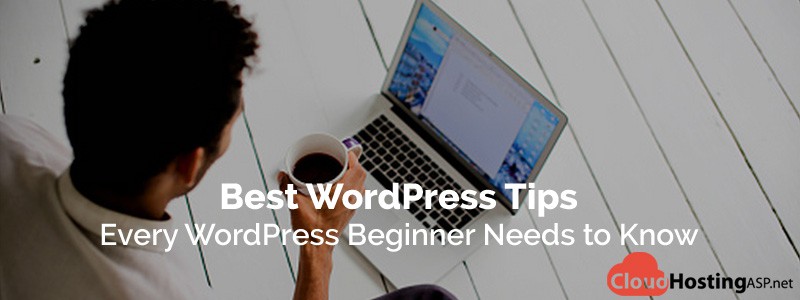
Best WordPress Tips – Every WordPress Beginner Needs to Know
WordPress is inherently quite SEO-friendly, with features such as the ability to automatically generate search-friendly URLS, but with the addition of a couple of plugins, such as the Google XML Site Map and the All-in-One SEO pack, you can force yourself to maintain good SEO discipline, giving your site the best chance of good search results.
For a large number of people, WordPress is the first script that they have have installed online for the first website they have ever developed. As a result of this, WordPress beginners make a lot of basic mistakes.
In this article, I would like to speak about some of the mistakes that many WordPress users make when they first start using the platform.
1. Installing WordPress in a Sub Folder Called “WordPress”
The WordPress zip file places all core files in a folder entitled “WordPress. Beginners make the mistake of simply uploading this folder to their website using FTP rather than uploading the files and folders contained within the folder. This results in their website being located at www.website.com/wordpress rather than www.website.com.
WordPress does allow you to install WordPress in a different directory than the one it is installed. However, for most people, it is simpler to just install WordPress in the same location it is being displayed. This is usually the root of your domain or in a sub-directory such as blog.
2. Not Using Permalinks
Out of the box, the default permalink structure for WordPress is /?p=<postid>. This displays URLs such as www.yourwebsite.com/?p=57 rather than the more memorable www.yourwebsite.com/big-news/.
Many beginners do not change this default permalink structure to a more user-friendly option that uses keywords. This is sometimes referred to as using “Clean URLs“.
I use post name (/%postname%/) on most of my websites as it keeps links short and allows me to insert keywords into the URL (to do this, simply change the post slug in the post editor). News blogs that publish dozens of articles per day tend to use day and post name (/%year%/%monthnum%/%day%/%postname%/) to avoid any problems with duplicate post slugs. Category and post name (/%category%/%postname%/) is another popular option.
In the past, /%postname%/ was known for having an adverse affect on website performance. Thankfully, this issue was resolved in WordPress 3.3. Therefore, from a performance point of view and from an SEO point of view, there does not seem to be any real significance as to which user-friendly permalink structure you choose.
To change permalinks through the WordPress admin area, your .htaccess file has to be writable. To do this, WordPress recommends that you change the file permissions of .htaccess to 644.
If you do not have permission to update .htaccess through the admin area, WordPress will give you the code for your chosen permalink structure so that you update the .htaccess file manually. You can then manually update the .htaccess file via your hosting account file manager or using a File Transfer Protocol (FTP) client.
3. Publishing Incomplete Pages
Nothing screams out “NEWBIE” more than a website that has incomplete pages. Beginners frequently launch their website before it is ready. Due to this, visitors click on a navigation link and are welcomed with incomplete pages with messages such as “Coming Soon” or “To Be Updated”.
As a rule, you should never link to any page that is not complete. Doing so will alienate visitors and give the impression that you are not taking your website seriously.
My advice is wait until your website is complete before you launch it. Whilst building your website, you can use a maintenance mode plugin such as Anticipate to keep interested parties informed of your launch date.
4. Installing Unnecessary Plugins
Plugins that are not being used should be deactivated and uninstalled if you do not plan on using them again.
Beginner WordPress users do not adhere to this mindset. They install plugins and do not deactivate them. It is not uncommon for a new WordPress user to install dozens of plugins; even if he is only using a few. This slows down their website and increases the resources required to run their website.
I encourage you to only use plugins that are important to your website’s success. Do not fall into the trap of installing dozens of widgets you are not using and statistical plugins that you are not checking every day. All this does is make your website slower.
5. Not Keeping WordPress Up to Date
It is important to keep WordPress, and any themes and plugins you are using, up to date. Failure to do this will increase the chance of your website being hacked and make it difficult for you to use any new WordPress products.
WordPress are aware of the problems associated with using older versions of WordPress. Which is why the release of WordPress 3.7 in October 2013 included a fantastic new auto-update feature. This allows important maintenance and security updates to be applied to your website as you sleep.
By default, updates to the WordPress core will be applied automatically if you are using WordPress 3.7 or higher.
Plugin and theme updates are not enabled by default. In order to activate automatic plugin updates on your website, you need to add the following code to your wp-config.php file:
add_filter( 'auto_update_plugin', '__return_true' );
To activate automatic theme updates, simply add the code below to your wp-config.php file:
add_filter( 'auto_update_theme', '__return_true' );
If you are using a version of WordPress that is older than 3.7, I encourage you to download the latest version from WordPress.org so that core updates are applied automatically in the future. This will ensure you never miss out on important updates in the future.
Best and Cheap WordPress 4.3 Cloud Hosting
Are you looking for best and cheap WordPress 4.3 cloud hosting? ASPHostPortal.com is the best choice for you. Host your website on the platform built expressly to optimize WordPress, with high-performance coolness like load-balanced servers and SSD drives. Your site gets the personal bodyguard treatment, 24/7. Their security team monitors, thwarts, and deflects so you can rest easy. For more information please visit ASPHostPortal.com official site at http://asphostportal.com or please contact them by email at [email protected]

